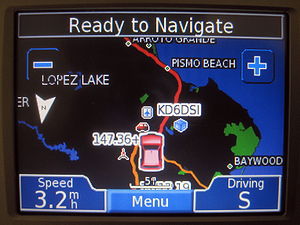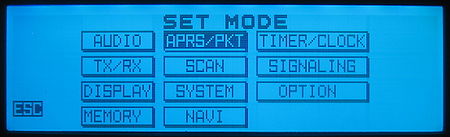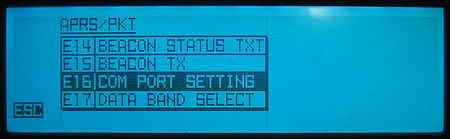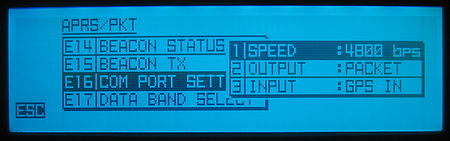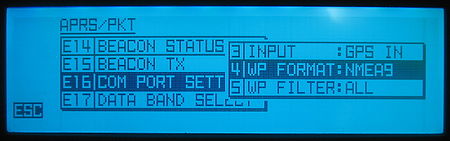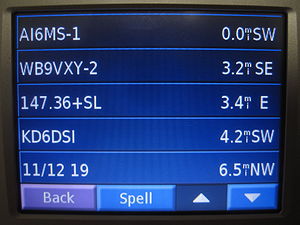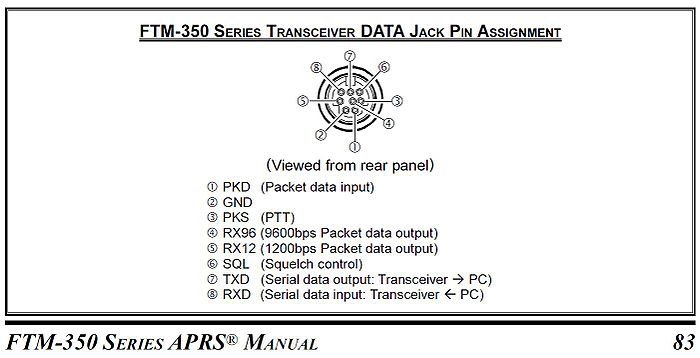Difference between revisions of "GTRANS Yaesu FTM-350R"
(→Power Up) |
(No difference)
|
Latest revision as of 20:09, 15 August 2012
Contents
Connection and Setup of the Yaesu FTM-350R and Garmin Nuvi 350 using the Argent Data Systems GTRANS cable
Introduction
Connecting your Yaesu FTM-350R to the Garmin Nuvi 350 with the Argent GTRANS cable unleashes the potential of your radio and your Nuvi 350 allowing you to dynamically interact with a visual APRS network.
Here's what the GTRANS Cable can do for you:
- Act as the GPS for your FTM-350R so you don't need to buy the $80 GPS puck from Yaesu in order to use the GPS functions of the radio
- Translate the NMEA APRS Packets from your FTM-350R and display them on the map and in the favorites of your Nuvi 350
- Automatically update waypoints as new APRS packets are received
- Allow you to navigate to any received APRS station (Note: this will NOT automatically update as you are driving towards a target)
- Give you a really useful map of all the APRS stations received
What the GTRANS cable will NOT do for you:
- It will NOT enter DISPATCH mode on the Nuvi
- It will NOT send or receive messages on the Nuvi (you'll have to do that through the radio still or get a Tracker 2 or 3)
Note: The Garmin Nuvi 350 is no longer in active production but many can be found on eBay or Craigslist for ~$20-$80 (as of March 2012).
Another note: The GTRANS cable is a translating cable that translates between the proprietary Garmin FMI protocol from the Nuvi 350 and the standard NMEA format that is used by many devices including the FTM-350R.
One last note: This document also applies to the FTM-350AR which is identical physically to the FTM-350R just with the updated firmware. Many will also reference the radio simply as the FTM-350.
Equipment Needed
- Argent GTRANS Garmin to NMEA Translator Cable (FTM-350R Style). It is manufactured with an 8-pin mini-DIN plug at one end and a right-entry USB mini-A on the other.
- Yaesu FTM-350R/AR Mobile VHF/UHF APRS Transceiver
- Garmin Nuvi 350
- Power supply and power source for Nuvi (this will not function off of the Nuvi battery)
Yaesu FTM-350R Setup
FTM-350R Menu Settings
The FTM-350R COM port needs to be setup correctly for communication through the GTRANS cable as such:
- Enter the APRS Menu: (Press: "SET", then select "APRS/PKT")
- Scroll to menu item: "E16 COM PORT SETTING"
- Set the following parameters:
- 1 SPEED: 4800 bps
- 2 OUTPUT: PACKET (sets the radio to output NMEA waypoint packets that include the comments and APRS icon info. Note: WAYPOINT can also be used but will only display the callsign and location and not display APRS icons)
- 3 INPUT: GPS IN (sets the radio to get its GPA data from the Nuvi's GPS receiver)
- 4 WP FORMAT: NMEA9 (allows for full-length, 9-character APRS callsigns to be displayed)
- 5 WP FILTER: ALL (or whatever filter you want set)
NOTE: If your radio has not yet been setup for regular APRS use, please refer to the APRS Operating Manual page 4-12 to ensure all your other settings.
Connections
The following connections are required for correct operation:
- The Nuvi 350 must be in its charging cradle and receive power from the cradle in order for the GTRANS cable to receive power. Connect the GTRANS USB mini-B right-entry connector to the side of the Nuvi as shown:
- Connect the 8-pin mini-DIN connector to the DATA port on the back of the radio
- The completed setup should be as shown in this diagram:
- PHOTO DIAGRAM
Power Up
Once everything is hooked up and correctly configured you should see the following:
- Power on the Nüvi 350: The battery symbol in the upper right screen corner shows a lightning bolt
- Incoming GPS Data on the FTM-350R: Once the Nuvi has a GPS lock, it should start sending NMEA position data to the FTM-350R. This is indicated by the "GPS" Icon which should be visible in the upper right corner of the FTM-350R display. It's worth noting that when the FTM-350R receives it GPS data from the Nuvi, it always thinks that there are 8 satellites visible, regardless of how many the Nuvi actually has visible.
- Incoming APRS Packet Waypoints should appear as they get received the Nuvi's "Favorites" menu
Waypoint and POI Management on the Nuvi 350
APRS waypoints and POIs (Points of Interest) are handled a bit funny on the Nuvi when used with APRS. Please visit the following two wiki pages to further explore this area:
Debugging and connection notes
GTRANS Cable Pinout
Your GTRANS cable should come assembled with the following pin connections:
- GND to GND
- NMEA IN to TXD (the serial OUTPUT to the radio)
- NMEA OUT to RXD (the serial INPUT from the radio)
The connection to the GTRANS board should be as follow (colors may vary):
It's worth noting that Yaesu's originally published APRS Operating Manual contained an INCORRECT pinout. The new one on their website should be correct (verified 3/11/2012 on page 83 of the APRS Operating Manual). Here's the correct one:
RS-232 Voltage Levels
If you run into serial communication issues here are some reference values for correct levels (these can be verified with an oscilloscope):
- GTRANS:
- Peak-to-peak voltage: ~11.5V
- Packet length: ~400ms
- Packet interval: ~1 sec
- Packet rate: 4800 baud (this means ~4.8KHz frequency of the bits)
- FTM-350R TXD Port
- Peak-to-peak voltage: ~5.4V
- Packet length: varies
- Packet interval: varies based on receive APRS data
- Packet rate: 4800 baud
Sample Packets
If you look at these outputs directly with a serial port on your computer, you should see raw text on the terminal in a similar form to these sample packets:
- GTRANS NMEA OUT Pin Sample Packets
- $GPGGA,061321,3518.5232,N,12039.6007,W,1,08,1.0,152.8,M,-31.2,M,,*7C
- $GPRMC,061321,A,3518.5232,N,12039.6007,W,0.8,150.0,060312,,*03
- $GPGLL,3518.5232,N,12039.6007,W,061321,A*3E
- FTM-350R TXD Pin Sample Packet
- $GPWPL,3515.85,N,12042.68,W,KD6DSI*3A
Acknowledgements
Page created by: Marcel Stieber AI6MS (March 2012)
Many thanks to those who have also contributed to this page including:
- Anthony Mascola KJ6OKV (created the original Kenwood TH-D72A page from which this page was modeled)
- Jessica Sherbon KJ6DNR
- Justin Kenny KJ6KST
References
Adapted from GTRANS Kenwood TH-D72A
Pinouts from Yaesu