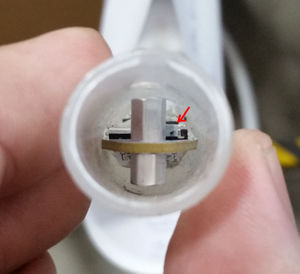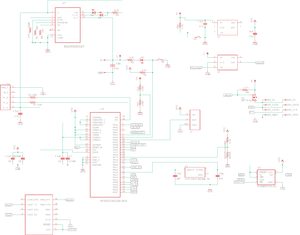SpinFx Phoenix Hoop
In July 2018, Argent Data Systems took over support of the SpinFx Phoenix smart hoop. The 2018 Hyperion Phoenix represents a complete redesign using Argent's own Hyperion technology. Official support for legacy SpinFx hoops is ending, and the purpose of this page is to provide repair and service information for Phoenix hoop owners and independent repair shops working with the Phoenix.
Contents
Basic Phoenix Troubleshooting
Internal Reset
Open up the hoop tubing/connector and locate the internal reset button. It's a tiny gray button on the circuit board next to the metal standoffs. Press the button GENTLY for 5-10 seconds using a blunt object like a paperclip or hair pin. If it works, you should see the green LED light up, and your hoop should restart.
Bootloader Mode
Phoenix hoops may sometimes get stuck in bootloader mode, which will cause them to stop lighting up but still respond to a computer over USB. Fortunately this can often be fixed by simply updating the firmware. Make sure you charge the hoop for a bit before trying this, as it needs a little power to work.
1. Download the firmware updater from the Spin FX website: http://www.spin-fx.com/support/firmware-updater/
2. Open up the firmware updater, plug in your hoop, turn on the hoop (press power button, even if it doesn't appear to respond).
3. Go to Options, and then go into Advanced mode.
4. Select the firmware version for your hoop and hit the Update Firmware button. The firmware version is going to be generally based on the color of your hoop's circuit board (white, green or black) - check the Description.
If it works, the updater will tell you when it's done updating. The hoop should be fixed now if it was actually in bootloader mode. If the updater just says "waiting for hoop...", or the hoop still won't light up, then you're out of luck.
2016 Phoenix PCB modifications
The 2016 Phoenix PCB is white and is marked Phoenix_r130 in the lower right corner of the bottom side of the board. This is a 4-layer PCB. Many common failures of this board are due to burned-out internal traces. Some of these can be prevented or fixed by adding wires as shown.
The most difficult of these, and unfortunately the most commonly needed, is the connection from the USB connector's +5V pin (the rightmost of the 5 pins) to R6. This carries the USB supply current to the battery charger IC. A hot air rework station or a very fine soldering iron tip is needed to attach the wire to the USB port.
Capacitor failures
The multilayer ceramic capacitors on the board can fail due to flexing or shock. They will typically fail short. In some cases this failure can be catastrophic and will result in visible damage to the capacitor, PCB, or surrounding components. Shorted PCBs are often not repairable. See below for a replacement board.
Check the capacitors with an ohm meter. If the 3.3v bus is shorted to ground, begin by removing capacitors with a hot air rework gun until the short is cleared. Discard and replace damaged capacitors. We recommend replacing with board flex tolerant parts like TDK's C1608X5R1A475K080AE.
Replacement PCB
A new 4-layer PCB was developed to replace the 2016 Phoenix board while keeping most of the same components. This is not a feature enhancement, but only corrects some design problems with the earlier boards and replaces some of the more problematic components. Bare PCBs may be ordered directly from OSH Park.